Neovim AI 插件配置指南
随着 AI 辅助编程的发展,从最开始的 AI Completion 自动补全代码,到 AI chat 通过对话分析代码,再到现在的 AI Agent 自动修改项目,自动化程度越来越高。市面上也出现了非常多的 AI 开发工具,如 cursor 等。但作为一个 vimer,自然忍受不了多个工具互相切换对开发思路的打断。在清明节假期花了几天折腾了一下 neovim 的 AI 开发环境。
配置过程
首先需要需要明确 AI 目前可以协助我们的三个方面,分别是补全(completion)、对话(chat)、代理(agent)。因此 neovim 的 AI 环境搭建也主要从这三个方面入手。
AI Completion
对于代码补全,在 Github 刚推出 Copilot 时就通过 Github 官方开发的插件 copilot.vim 使用上了,该插件是 Github 特地请 vim 大佬 Tim Pope 开发的,使用体验非常不错。但随着 Github Copilot 功能的不断发展,该插件并没有得到更进一步的更新,使用的模型依旧是 ChatGPT-3.5,相对已经比较落后了,而且该插件几乎没有可以定制的参数。neovim 社区基于该插件,使用 lua 开发了一个对等的插件 copilot.lua,并提供了相当多的定制选项,例如可以切换大模型为 ChatGPT-4o(Github Copilot 暂时仅支持 3 和 4o 作为补全模型)。
同时为了查看 Copilot 补全状态,添加了 lualine 的对应插件用于在状态栏显示当前状态。
以下是对应的配置:
1 | { |
使用方式极其简单,只需要正常编写代码,该插件会自动将补全内容显示在补全插件中(这里使用的是 blink),若想实现和 copilot.vim 一样的效果,直接将配置中的 suggestion.enabled 修改为 true 即可。
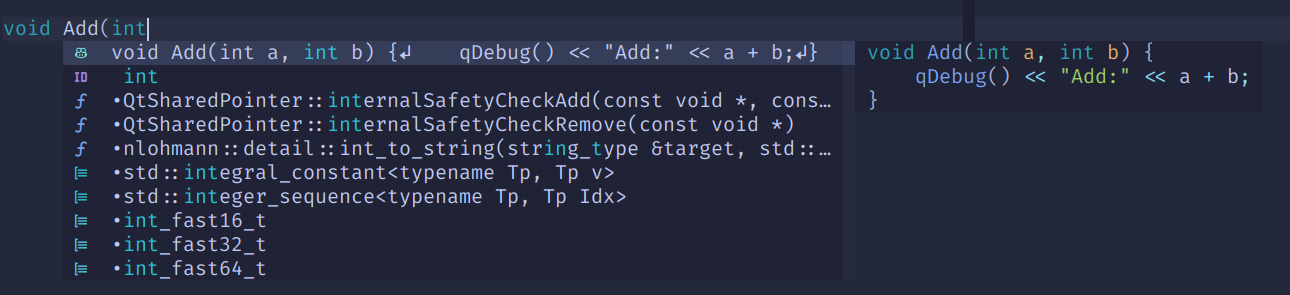
AI Chat
AI Chat 用于通过对话进行代码分析,生成等。这里对比了支持 Github Copilot 的对话插件:
| 插件 | 主页 | 优点 | 缺点 |
|---|---|---|---|
| CopilotChat.nvim | https://github.com/CopilotC-Nvim/CopilotChat.nvim | 配置简单 | 仅支持 Github Copilot |
| codecompanion.nvim | https://github.com/olimorris/codecompanion.nvim | 支持多个大模型提供商 | 配置复杂 |
由于目前仅有 Github Copilot 的企业账号,因此这里选择了 CopilotChat.nvim。由于 Github Copilot 也提供了不同的大模型后端支持,因此缺点相对而言也可以接受。其配置如下:
1 | { |
这里为了使用中文对话,通过在 全局prompt 中插入使用中文回答的要求。我们可以在普通模式对当前整个 buffer 或选择模式下对选中内容,通过 CopilotChat 命令进入 Chat 界面:
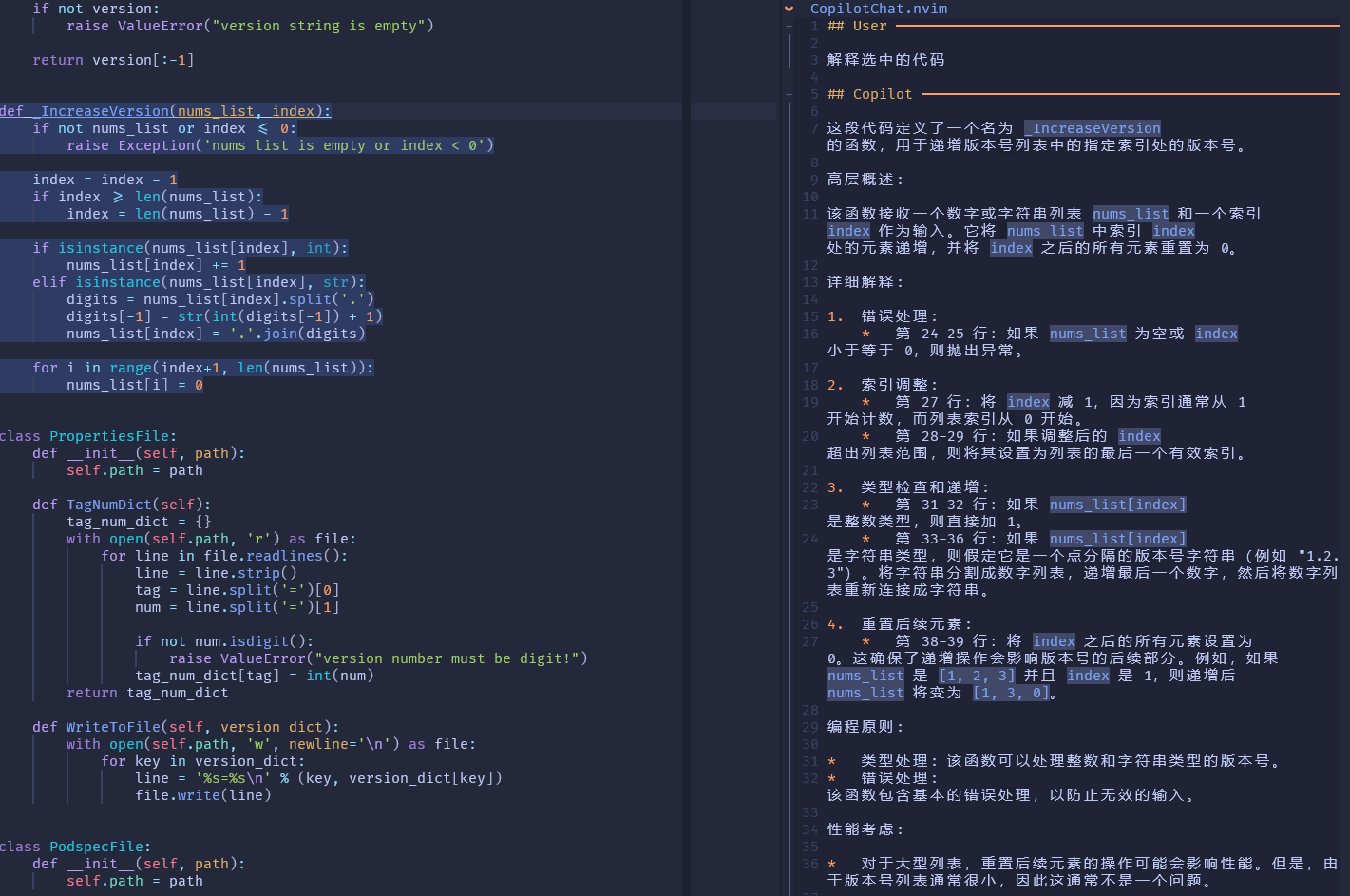
我们可以通过 CopilotChatModels 命令来切换使用的大模型:
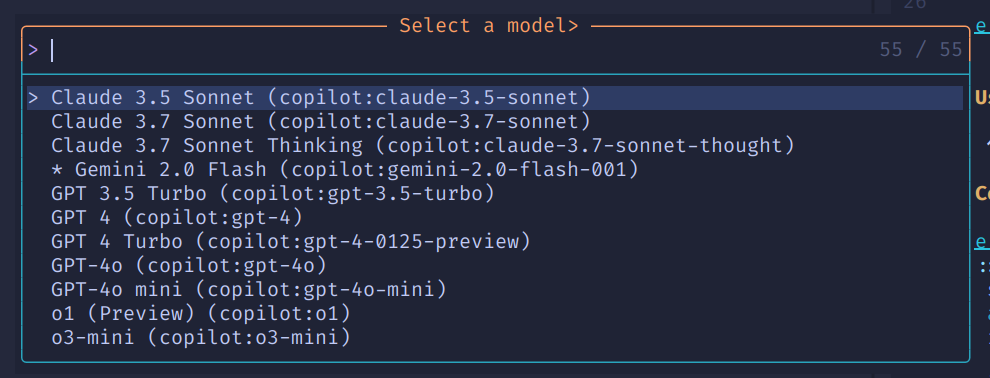
只要是 Github Copilot Markplace(https://github.com/marketplace?type=apps&copilot_app=true) 支持的大模型,我们都可以随时切换使用。我们可以参考 Github Copilot 官方说明合理选择,具体参考官方文档。如切换到 Deepseek R1 模型后的回答:
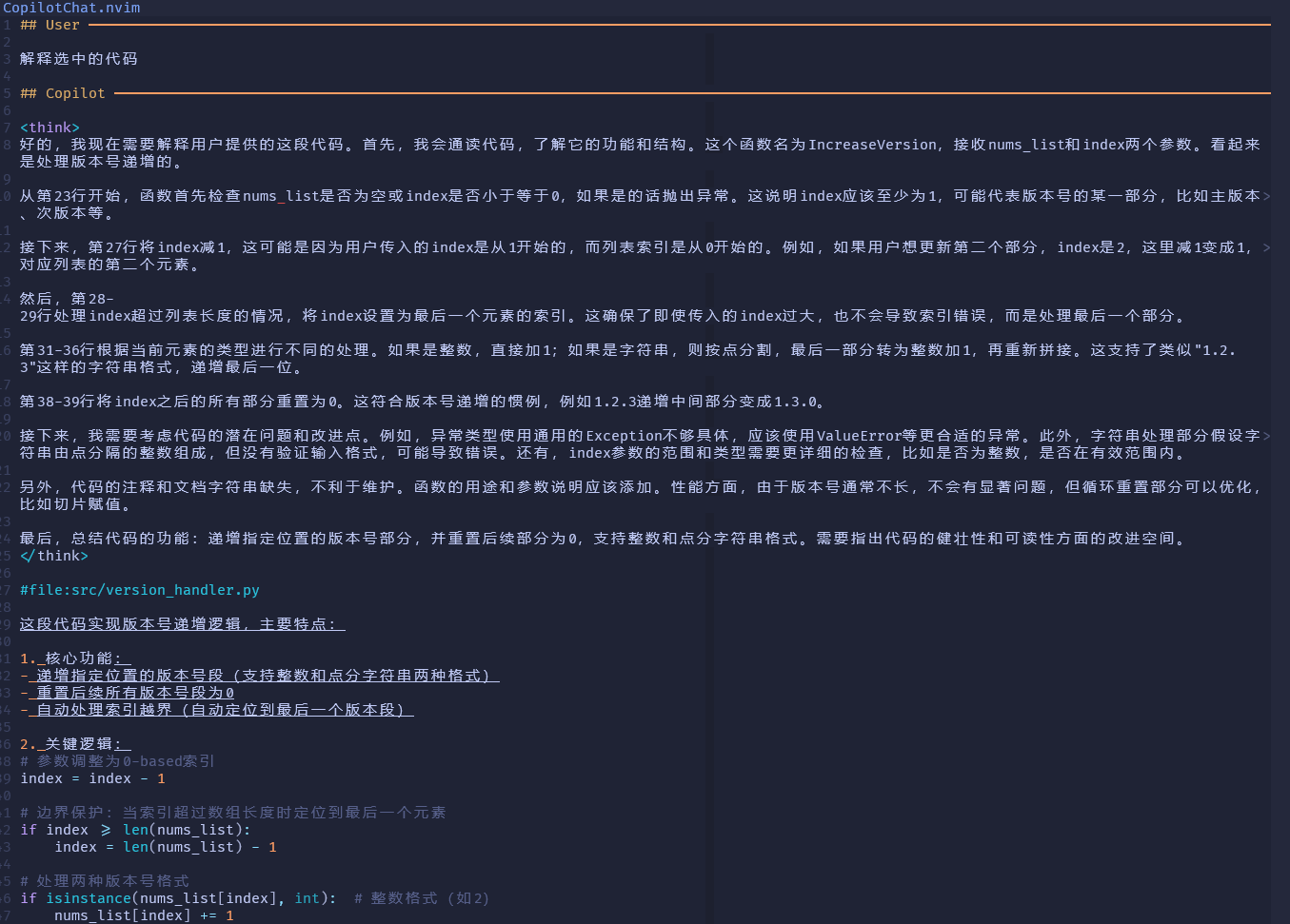
该插件在最新版本中也提供了 AI Agent 能力,但使用起来相对较为麻烦,因此暂时仅作为 AI Chat 插件使用。
AI Agent
最后就是最为重磅的 AI Agent 能力。AI Completion 和 AI Chat 通常还是基于局部代码进行代码处理,而 AI Agent,搭配 MCP 可以使用整个项目工程上下文,进行软件开发相关的各项操作,例如初始化工程,编写提交信息并提交代码等。支持 AI Agent 的 nvim 插件并不多,这里选择了使用量比较多的 avante.nvim,这也是一个国人开发的插件,带有中文说明。我们可以基于该插件实现类似于 cursor 的体验。配置如下:
1 | { |
该插件还提供了非常多的各种配置,可以根据自己的需求进行配置。我们这里直接使用了 Github Copilot 作为提供者,我们也可以自行购买 Claude、OpenAI 等厂商的服务,并配置相关 API key 来使用。考虑到 Copilot 提供的模型当前除了 Gemini 2.5 没有提供,其他基本都有,已经足够使用,且是企业账号,不用担心使用次数限制,因此这里继续使用 Copilot 接口。模型方面我们选择 claude-3.5-sonnet,3.7 速度相对较慢。
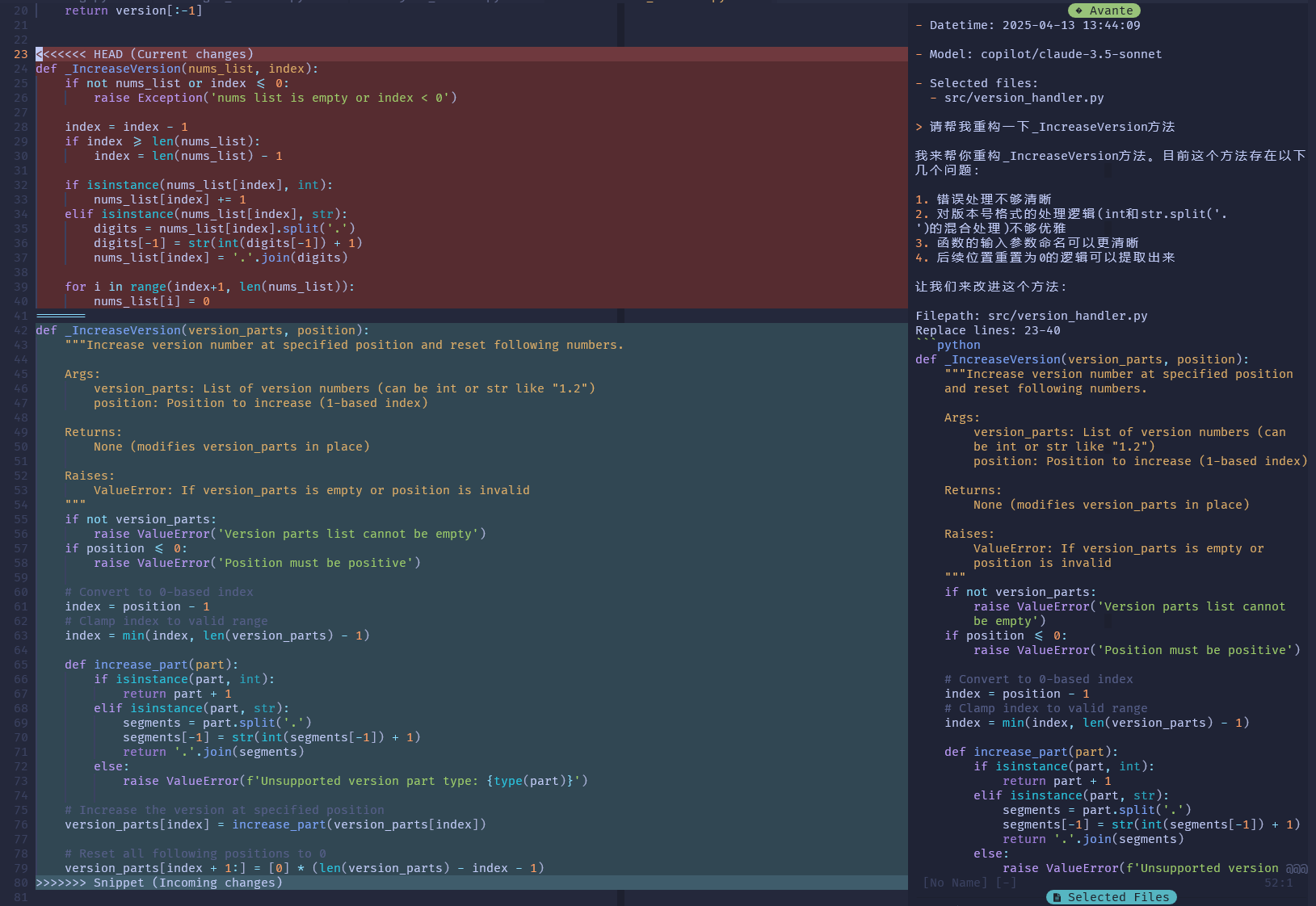
使用效果如图所示。对于复杂需求,我们需要注意添加合适的文件作为上下文,否则其可能会无法完全理解我们的意思。
我们还可以用来生成 Git commit 并提交,该插件支持 MCP,可以自动选择对应工具进行调用:
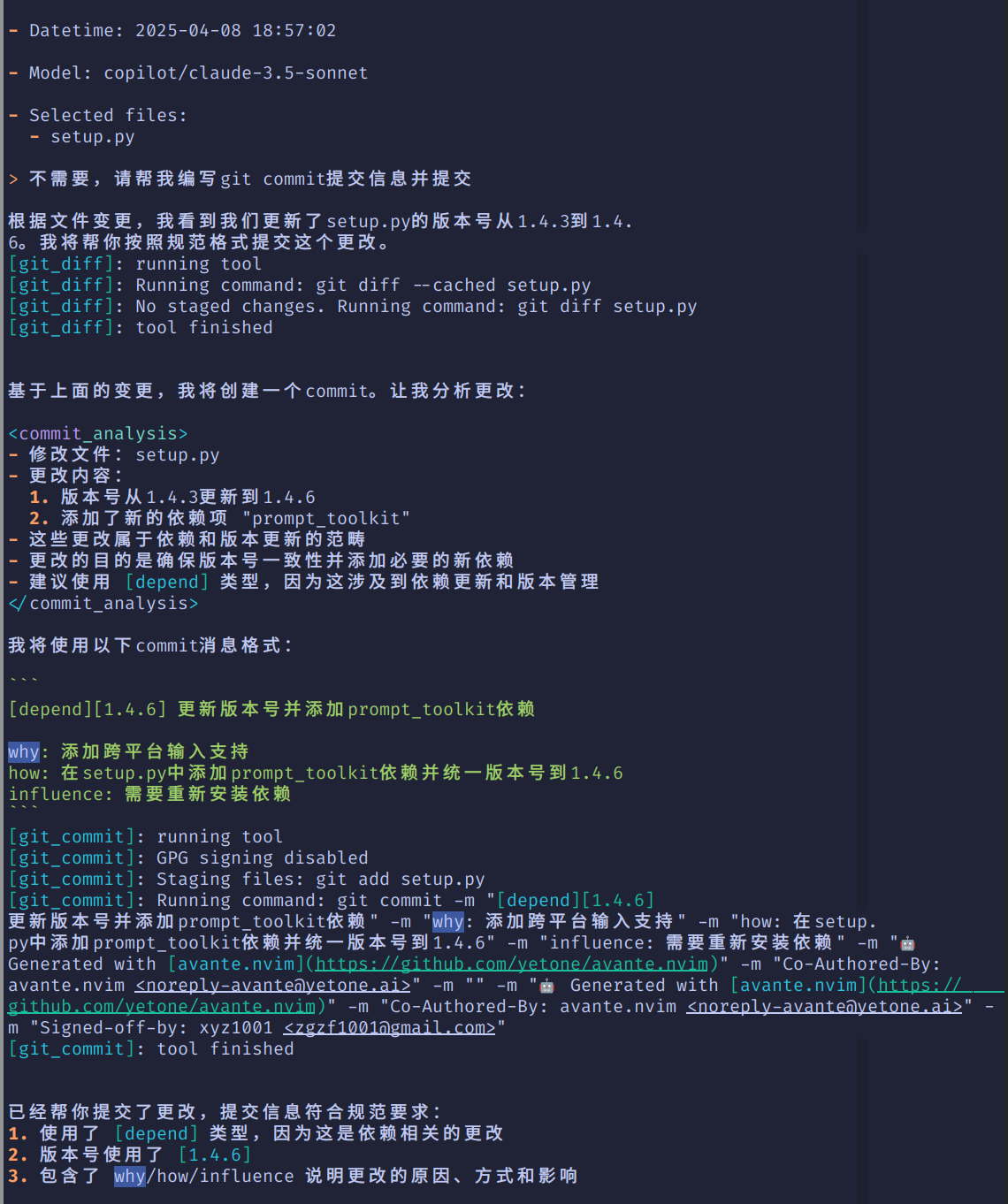
可以看到,avante 调用了 git_diff 和 git_commit 工具实现了代码对比和代码提交的功能。
对比
在添加以上几个插件后,我们就基本支持了目前主流的 AI 辅助开发的全部能力。以下是和 Cursor 的个人使用体验对比:
| 优点 | 缺点 | |
|---|---|---|
| neovim+Copilot+CopilotChat+avant | 1. 不用单独购买 Cursor,直接一个 Github Copilot 账号搞定 2. 多种大模型随意切换 3. 开发环境统一,对开发打断较少 |
1. AI Agent 速度较慢,可能和网络有关 2. 有一定的使用门槛 |
| cursor | 1. 速度较快 2. 上手较快 |
1. 需要额外付费购买,购买后依然有数量限制 2. Agent 功能不支持接入自行购买的其他大模型 API key 3. 可能需要在多个 IDE 间来回切换 4. 对于 C/C++ 开发,vscode 的核心 C++ 扩展已不允许在非官方 vscode 上使用(参考),无法直接用来开发 C++ 项目 |
总结
| 插件 | 大模型 | |
|---|---|---|
| AI Completion | zbirenbaum/copilot.lua | gpt-4o-copilot |
| AI Chat | CopilotChat.nvim | gemini-2.0-flash-001 |
| AI Agent | yetone/avante.nvim | claude-3.5-sonnet |
完整的配置可参考我的 dotfiles